Adding a new background
It’s nice to be able to isolate a subject against a solid background
Flowers aren’t always in a place where you’d like them to be. On my walk around the neighborhood yesterday I shot this

Siding just doesn’t strike me for a background so I loaded this up in Photoshop Elements and used the Quick Selection Tool  and dragged it over the flowers and stems. I right-clicked and chose Layer via Cut. This gave me a layers pallet like this
and dragged it over the flowers and stems. I right-clicked and chose Layer via Cut. This gave me a layers pallet like this
I clicked on the Background Layer to highlight it and then, from the menu, chose Layer, New Fill Layer, Solid Color. I used the pop up color selector to choose a dark green and ended up with a layers palette like this
and a picture like this

If the Quick Selection tool doesn’t quite get the job done try the Magic Wand and/or the Lasso.


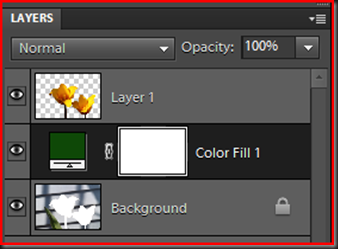
Thanks for sharing this, Art…. you make it look so easy!!
I need to make sure I read every one of your posts! I didn’t know you could drag the quick select tool around. I just click and click and keep clicking to select what I want to isolate. Changing the size of the tool helps determine how large or small of an area it auto selects based on boundaries with each click. Sometimes it grabs what you don’t want. I just tried the drag approach on today’s POTD owl shot, and very cool! Thanks!